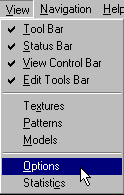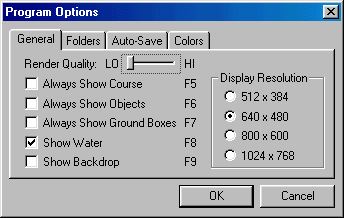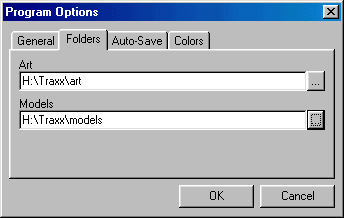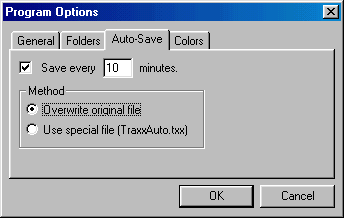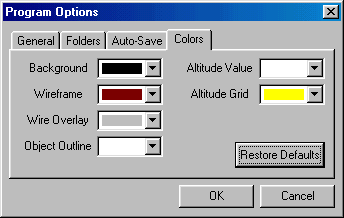MTMG - Basic Traxx
Basic Traxx
(Program Options)
Access the Options boxes from Menu/View/Options.
General Options provide check boxes which will
toggle on and off visual components in the Traxx main working window.
Option choices are self-evident but this page should serve as a reminder
about 1.) how to get to the option section, and 2.) that each check box
has a corresponding "F" short cut key.
Folder Options allow you to redirect where Traxx
looks for and stores textures and bins. You can use the default folders
that Traxx sets up the first time you run the program, or you can type
in or browse to the folder you want to use.
Auto-Save is a welcome addition
to Traxx 1.4. Just put a check mark in the box and set your preferred
saving interval and your work is protected against loss due to system crashes
and power outages. You can opt to auto save to one of two file options.
You may overwrite the file you have created and named for your track (the
original txx file), or, if you are like me and are never sure you want
to keep the changes you make, you can let Traxx create its own backup file
(TraxxAuto.txx).
Colors allow you to customize the way Traxx looks.
Play around with it until you get it the way you like best. Select
colors from drop down choices.
|