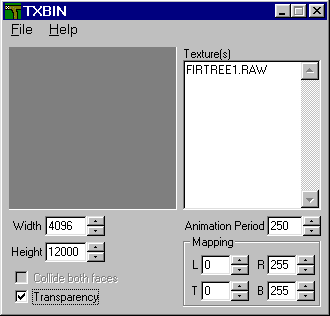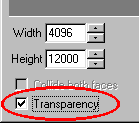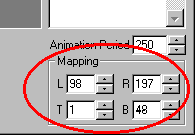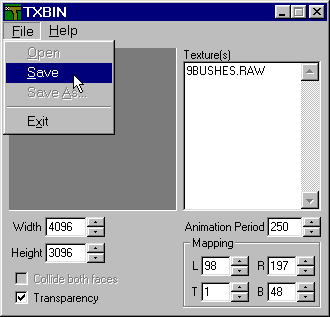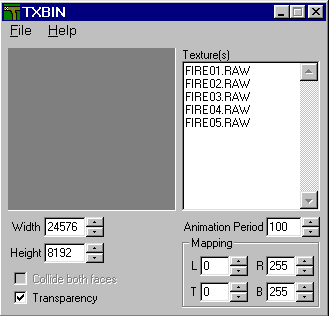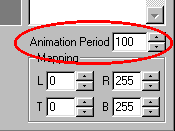|
| |||||||||
|
(TxBin & Tutorial) TXBIN by Guitar Bill is a small and easy to use freeware program that allows you to create flat, vertical BIN models (like trees) using 64x64 or 256x256 ACT & RAW textures For ease of use, place TXBIN.EXE in your art folder with all of your textures. Double click it and you're ready to go. Creating a simple BIN To create a BIN simply (1) type, in the textures box, the name of the texture you wish to use, (2) set the width and height and then (3) save the BIN in your models folder using a unique filename. The BIN is now ready for use.
Width and Height Width and height units are standard BIN units; 8192 units is the exact width of all terrain grid squares and ground boxes used in MTM. If you want a BIN that is 4 terrain squares wide, for example, just multiply 8192 by 4 and use the resulting number for your width. 4096 is half the width of a terrain square, 2048 is one quarter the with, etc.
If you want precisely measured models, simply multiply or divide 8192 to get the size you need, otherwise you can use any numbers to get the proportions you desire. TXBIN will not create models larger than 32000 units. If you want models larger than this size, use BinEdit. But please note that large models do not always work well in the game. Transparency When the transparency option is selected, all true black in the texture (true black has a pixel value of zero) will be transparent in the finished BIN in the game.
This serves to make trees display their outlines, fences to be see-through, etc. If the transparency option is not selected, then all black areas will be visibly displayed as black, just like any other color. Specifying Texture Coordinates In order to use a specific section of a RAW texture for your BIN, you must know the section's coordinates. It is recommended that 256x256 RAW files be used when mapping specific coordinates since the program uses units ranging from 0 to 255 regardless of the texture size. A 256x256 texture can thus be mapped using real pixel measurements. In this example the selection tool in Paint Shop Pro 5 was used to determine the coordinates of one bush.
In this example the bush coordinates have been set in the "mapping" box, defining the Left, Right, Top and Bottom limits of the texture section.
Having already set the other options, the BIN can now be saved, the resulting BIN will be of the single bush defined by the coordinates.
Animated Bins An animated bin in one on which the textures change in order to create the illusion of movement. The most well known example of this is Guitar Bill's TxFlame. To create an animated bin simply enter your list of texture names in the order you want them to appear, one name per line (32 frames maximum). Press CTRL-ENTER after each texture entry in order to move down to the next line.
The "animation period" is the length of time between each frame of animation.
You can use any value you like, 250 is one quarter second, 1000 is one second. |