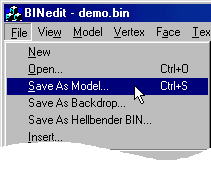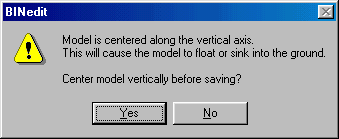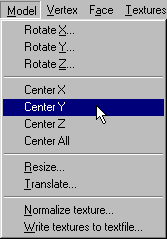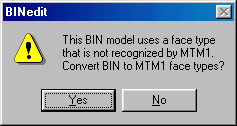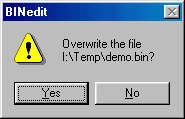|
| |||||||
|
(Saving the Bin)
We have all seen the quick save button
This will open a windows box where you can enter the name you want to save with. Unless, the model is not centered on the y-axis. In that case, you will see the following prompt:
Firstly, the message is not entirely correct. It should read, "Model is not centered ... " I guess Oliver had had a long day when he typed that message. Anyway, if you click yes, the model will center itself on the y-axis. This works exactly the same as if you were to manually center the model using Models>Center Y, like this:
Under some circumstances you will not want to center the model (for instance, with trucks). In that case, click no. This will open a windows box where you can enter the name you want to save with. Unless, your model has a shiny face type. In that case you will see the following prompt:
This message is rooted in the days when mtm1 still reigned supreme over the new up-and-coming mtm2. The message catered to the many mtm1 bin editors and reminded them that the new shiny face type is a no no in mtm1. If you do not want shiny faces on your model, click yes. This will work the same as setting the faces to normal mtm type. If, on the other hand, you do want shiny face types on your model, click no. This will open a windows box where you can enter the name and click save. Unless, your model has already been saved previously and you are just re-saving it again so you don't lose your work (which, by the way, is a very good idea to do often). In that case you will see the following prompt:
If you are confident with the changes you've made, click yes to overwrite the old file. If, on the other hand, you are not confident and would prefer to keep the original file in case something goes awry, then click no so that you can enter a new different name. Click Save. The model will save. And that, my friends, is how you create and save models using BinEdit. |